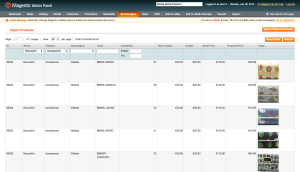Brands Sync Remote Import
This section is dedicated to import procedure from remote platform. First time the page is loaded, if all configurations are correct, will be shown a paged table containing all products available on remote platform. This table can be filtered in many ways to select only requested products to be imported. Filters can be applied using “Search” button on the top right corner of the table. Using “Reset filters” button the initial situation can be restored. Filters remain applied even if you navigate other pages of your Magento backend.
Columns shown in table are:
- brand, category, subcategory: they identify some vital information of the product that will be transferred to Magento when importing; category and subcategory will populate the levels of the categories hierarchy of Magento platform, the brand attribute can be imported into an attribute that can be chosen in the Brandssync setting page (see configuration section for more details).
- Code: code associated to products on the remote platform, it will be mapped to the Magento SKU attribute.
- Availability: the current availability of each single product. This is the overall availability, sum of availabilities of all models under a definite product.
- Partner product: products with sales restrictions products with different values may not be allowed to be shipped together and/or may not be available for immediate shipping (ask you account manager for more details on values).
- Temporary Sale: products with special sales rules on the remote platform.
- Best taxable, Taxable, Street price: the price base choices given in the extension configuration.
- Proposed price: that is the price that will be imported as Magento sale price. (Depending on your plugin setting it may be the standard price or the special price).
- Image: shows a thumbnail of the main image of the product.
Interface gives possibility to filter by: Brand, Category, Subcategory, Product code and Availability.
Whenever products to be imported are filtered (“Search” button has been pressed and table has been reloaded), it is possible to select products to be imported with the checkboxes on the left side or clicking on “Select Visible” to select all products in the current result page. To import selected products choose Import action from dropdown menu on the top right corner of the table and press “Submit” in order start the import procedure. This procedure could take a lot of time, depending on number of products to be imported, and during all that time the browser tab should not be closed.
Product structure:
remote products will be imported as a grouped products which will be shown on the website and a number of simple products associated to that grouped one, which are not visible on Magento website, and they can be chosen in product page basing on “size” attribute (information from the remote platform).
Advice: Due to Magento product structure design, import procedure could take a long time if executed on a large number of products (more than a 100) and it could result in a 500 error from the webserver due to request timeout. It is recommended not to import too many products at the same time or to forcefully enlarge request timeout in your php/apache server configuration.